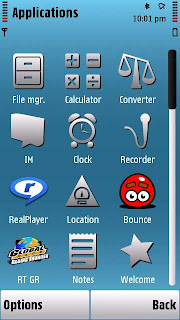If you have seen the home screen of Samsung mobiles like Samsung Corby, you must have noticed the kinetic scrollable sidebar on the home screen from where you access the applications. Now with this hack, you can make the Nokia 5800 XpressMusic to behave the same. Please see the following image posted on dailymobile forum by a user who successfully applied this hack on his Nokia 5800.
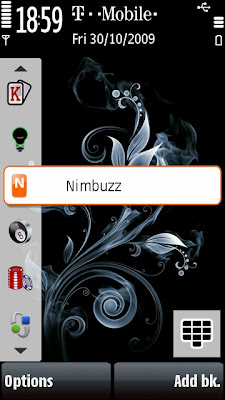
You will be wondering how to achieve the same on your mobile, So here are the details. Before that you need to know the prerequisites.
- You need a hacked phone.
- You need X-PLORE/Y-BROWSER applications to copy files to C: drive.
- Backup is must, so make sure you first make a backup copy of your c:\sys\install\sisregistry\1028315f folder.
- Download Orange TORNADO home screen.
- Extract the zip file you just downloaded.
- Copy resource and sys folder to your C: drive.
- Go to Home screen settings and you will get that Orange Home Screen.
- You can download the Orange Theme and Wallpapers from here.
- Now to get Orange theme, go to THEME and get that.
- If you want your home screen to have landscape enabled, download 200159ed.txt file. Copy this 200159ed.txt file to c:\private\10202be9\ folder in your mobile.
- And the last thing to do is- Just restart your mobile and you will be able to see every app right on your home screen in both portrait as well as landscape mdoe.
Related Posts: